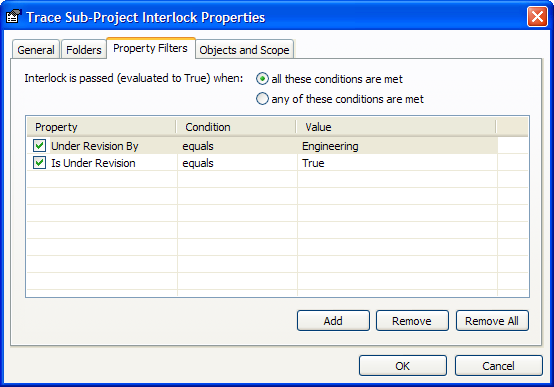
A project workflow interlock property filter restricts the specific folder property values that sub-projects must have for this interlock to apply.
To create a project workflow interlock property filter:
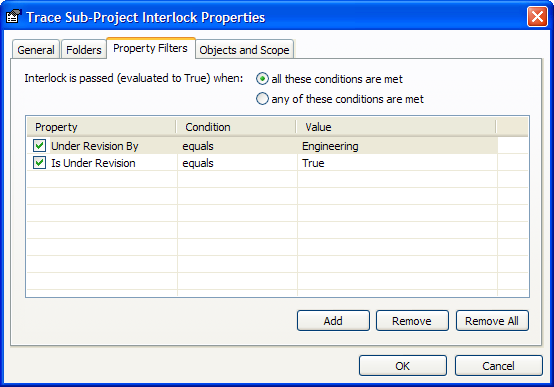
| Option | Description |
|---|---|
|
all these conditions are met |
Requires that all listed property filters be met. Equivalent to applying the Boolean AND operator to the filters. |
|
any of these conditions are met |
Requires that at least one of the listed property filters be met. Equivalent to applying the Boolean OR operator to the filters. |
|
Property |
Select a property to filter on its value. |
|
Condition |
Select a condition by which to filter the value of the property. |
|
Value |
Type the property value that will activate this interlock. |
|
Show system properties |
By default, only custom properties are listed. Enable this option to also see the system properties. |
Tip Double-click any cell to create a new property filter using the default conditions.
Tip You will also find the Remove and Remove All commands on the context menu by right-clicking an interlock condition.
Note Clearing the checkbox next to a filter’s Name is equivalent to clicking the Remove button. The condition will be removed when the OK button is clicked.
This completes the configuration of an interlock property filter of a project definition. You can now continue to configure the interlock in any of the following topics.